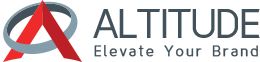Wondering how to login to Shopify?
Just chill!
Logging in to Shopify is a cakewalk now because of the Shopify app. But that is not the only method of doing it. There are several other methods for logging in to the Shopify platform and this post will discuss all of those methods.
Let us begin with a sweet introduction then.
Download Branding Resources Guide
Building a brand starts by having the right tools and advice. Download our top 10 essential tools and resources to kick-start your branding.
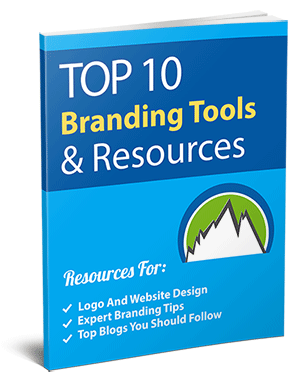
Intro

The thing that we like the most in Shopify is that it has several security mechanisms in place to protect against malicious attempts of login. If you type in anything wrong in the input field of password then the verification box will appear and you will be required to solve the security challenge.
The security challenge is in place so that a hacker cannot make an automated script try out a dictionary of passwords and see which one works. In terms of information security, this thing is known as a brute-force attack. Therefore, Shopify has several security measures to prevent it.
The verification can also be asked if you log in from a different device, clear the cookies of the browser you used before, or use the incognito mode feature of the browser. You just need to solve the challenge and then click on the verify button.
However, if you have forgotten your password then log in becomes hard. Hence, you would require to reset your password. Furthermore, if you remember the password but have forgotten the email then you have to ask for help from the support team.
Let us now look at the steps to Login to Shopify on different platforms. Starting with:
Desktop devices
Here are the required steps to Login to Shopify using a desktop device:
- First of all, visit the login page of Shopify with the help of your favorite browser.
- Then you will see an input field under which you have to enter the domain URL of your store and then hit the next button.
- Then you are required to put your email address and hit the continue button.
- Then, at last, you just need to enter the correct password of your account and click on the login button.
One thing to take note of is that if you had previously logged in with the same device and browser then it might have stored the information about your store already. Therefore, in that case, you would not be required to enter the domain name of the store and can just continue with the email and password.
iPhone steps
Here are the necessary steps that are required to be followed if you wish to log in to Shopify with the help of your IOS device:
- The process begins with the step of downloading the Shopify app. Once the app is downloaded you need to wait for it to be installed. Once it has been installed successfully, you can proceed to the next step.
- Once the application is installed successfully you are required to open it. To do it, just click on the icon of the app and then it will be opened.
- Now there are two options available for you. The first option is to sign up for an account and the second is to login to Shopify. If you don’t have an account already with Shopify then you are required to choose the option of sign up otherwise you may proceed to login to Shopify. Once you have an account and are on the login screen, just enter your email address and the password of your account.
- If you own more than one store in Shopify that too with the same email address then you will require entering the URL of your domain which ends with the sub-domain .myshopify.com. After you’ve entered it you may proceed to log in.
- Then just click on the login button and you will be inside your Shopify dashboard.
Note that if you don’t remember the password of your account then you just need to click on the forget password button so that you can reset it.
How to login with more than one account?

Sometimes you are required to login to Shopify with different accounts on the same device. Here is how to do it:
- First of all click on the field that says store while being logged in the Shopify app.
- Then just enter the name of the account in the input field given at the top of the screen.
- Then tap on the option that says “log in to existing store”.
- Then you are required to enter the email address and the password of your account that you want to use to login to Shopify.
- Then you just need to tap on the login button.
Now that you have followed all the steps, you will be redirected to the dashboard with the new account as the active one that you just logged in with. You can always switch accounts to check the information on another account.
Conclusion
These were the methods of logging in to Shopify at cross platforms. If you wish to learn more about Shopify then you should definitely check some amazing tutorials by LiquidBlox.