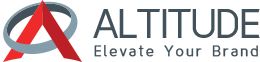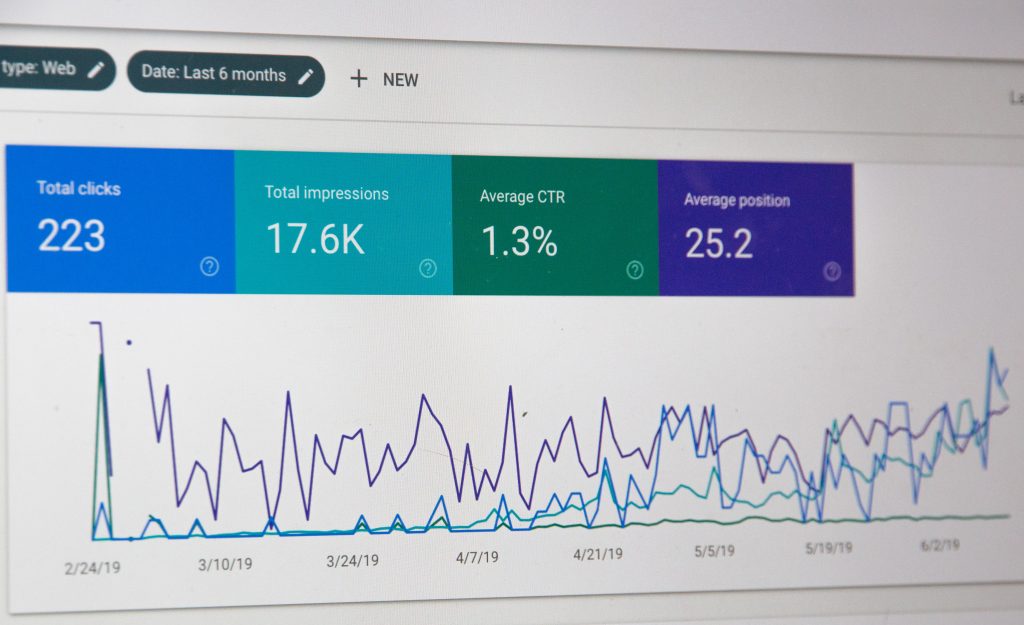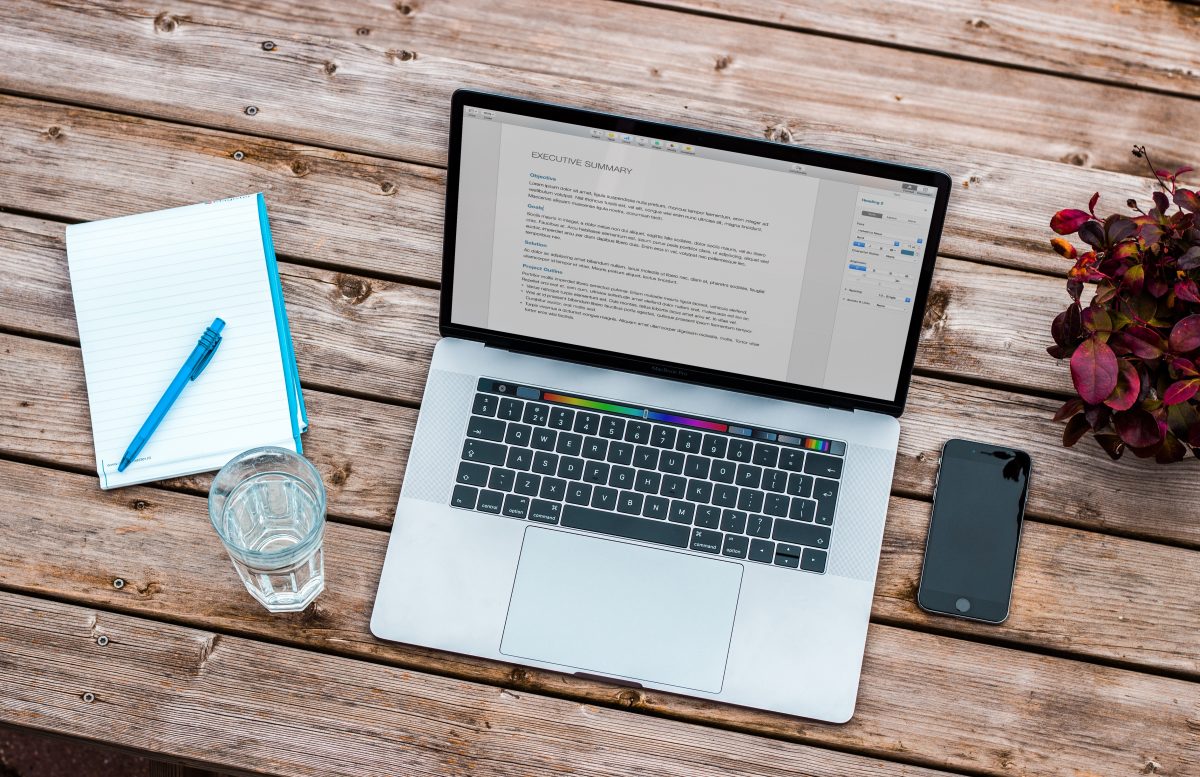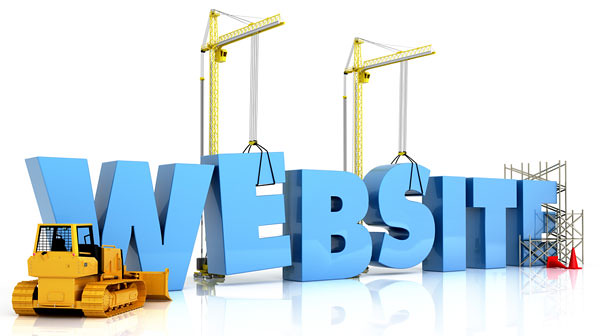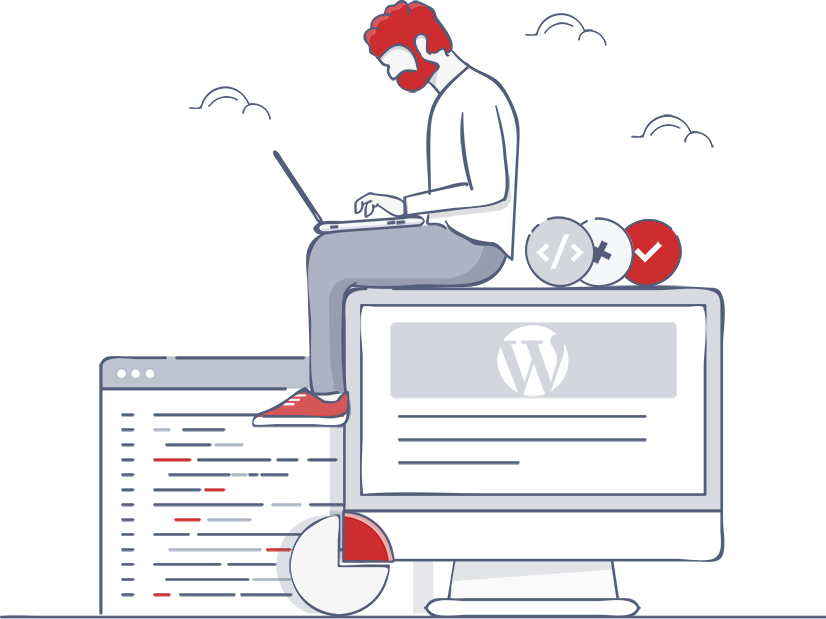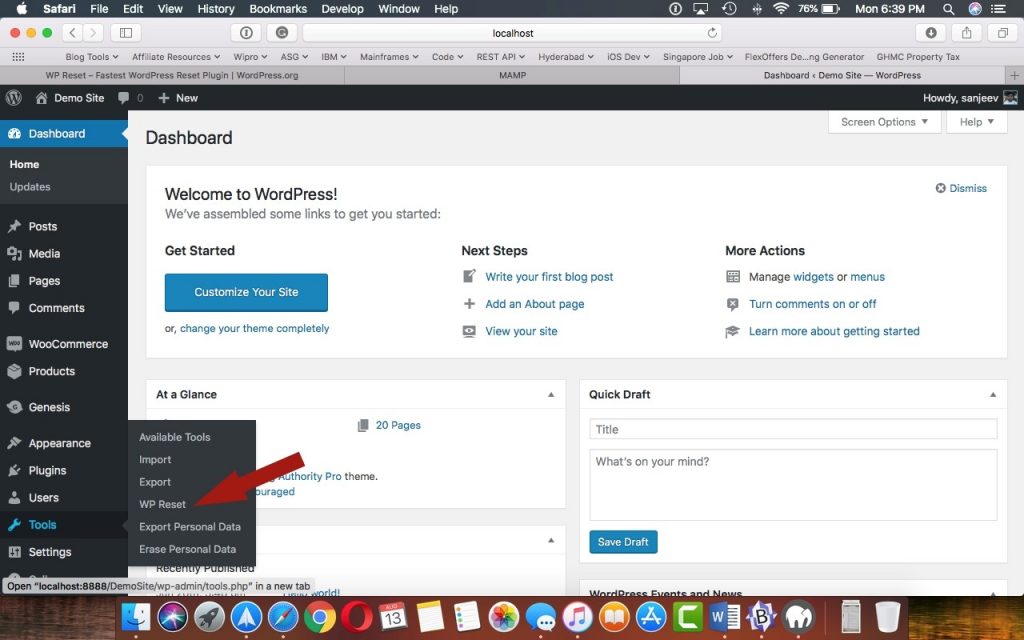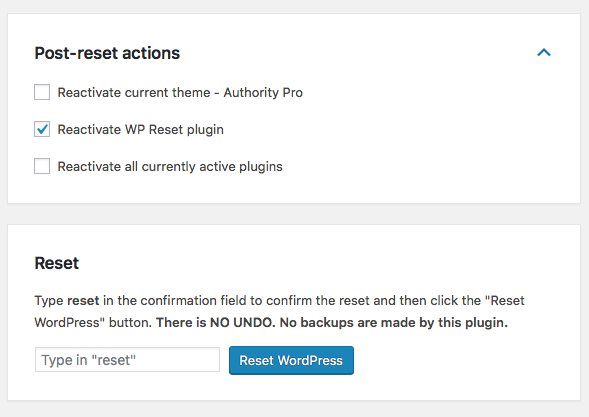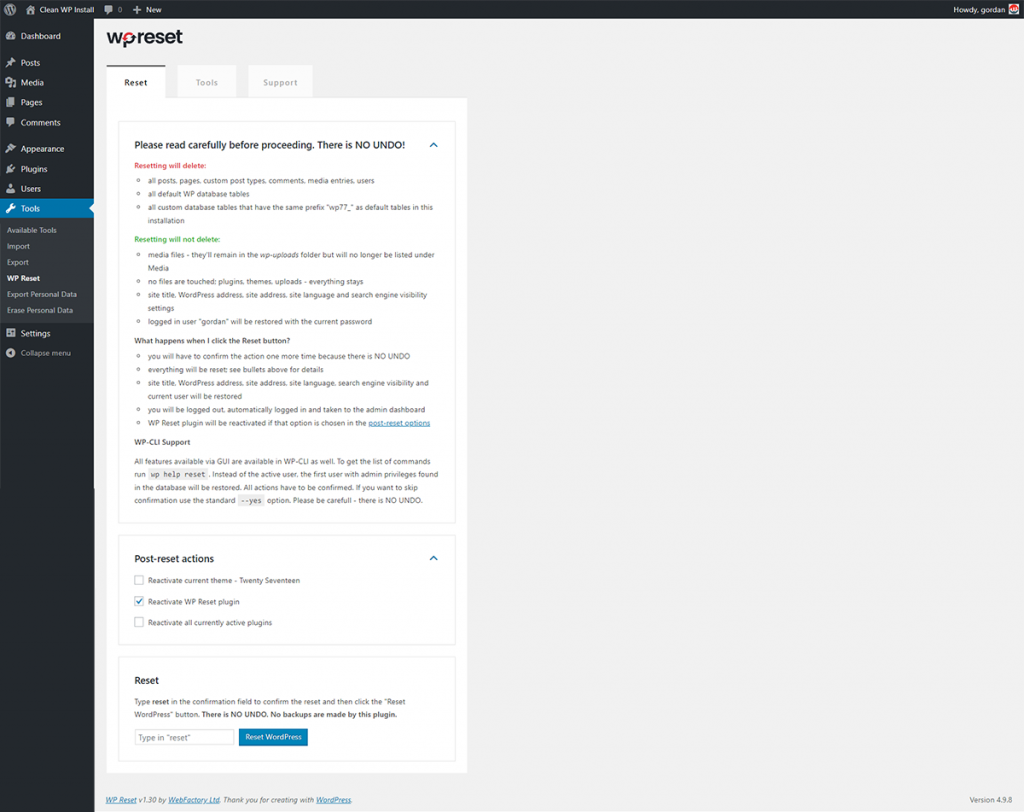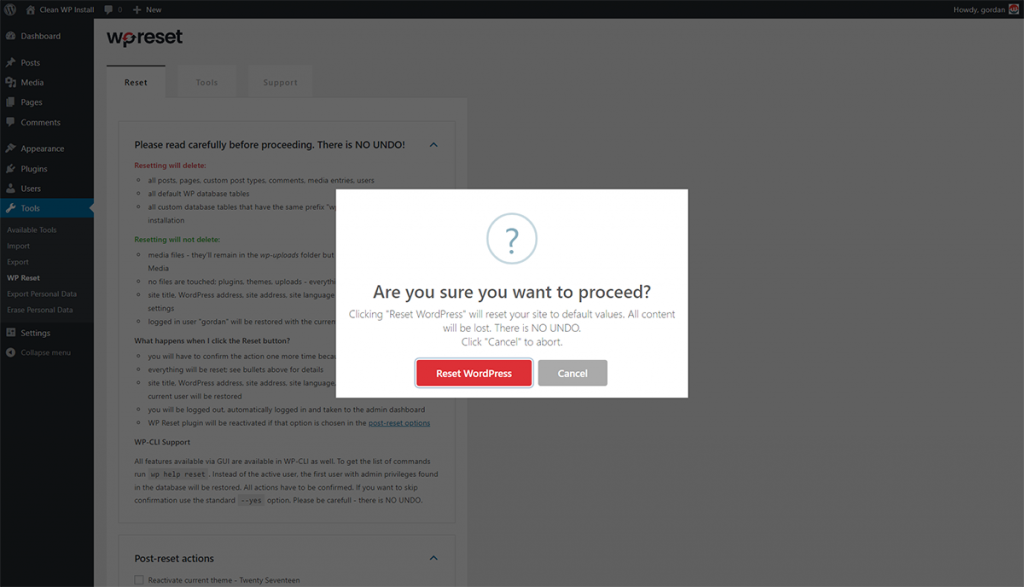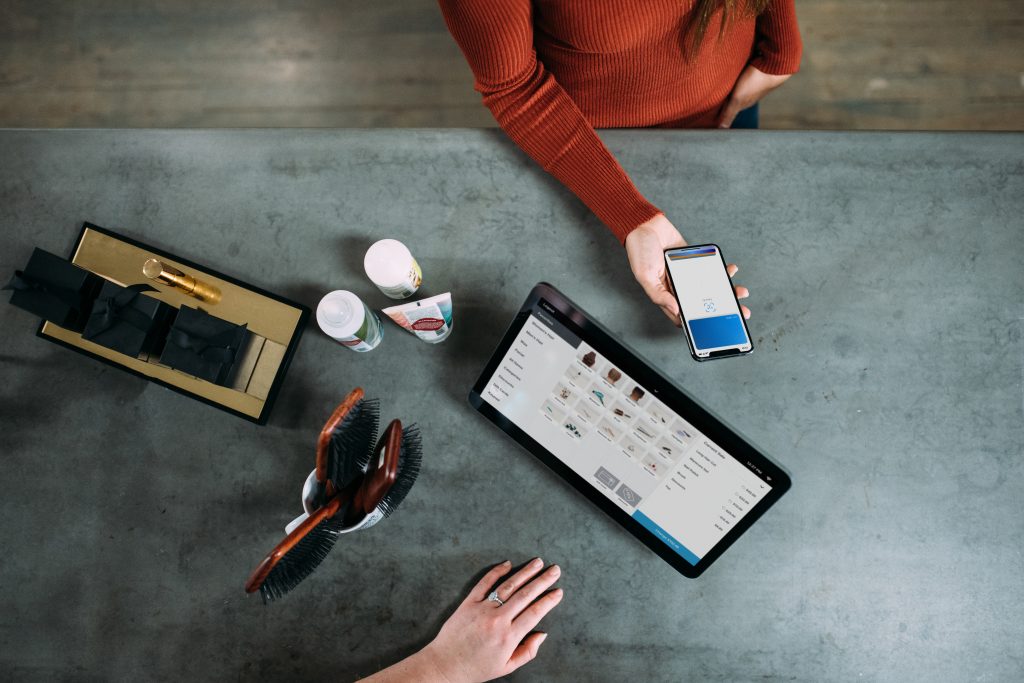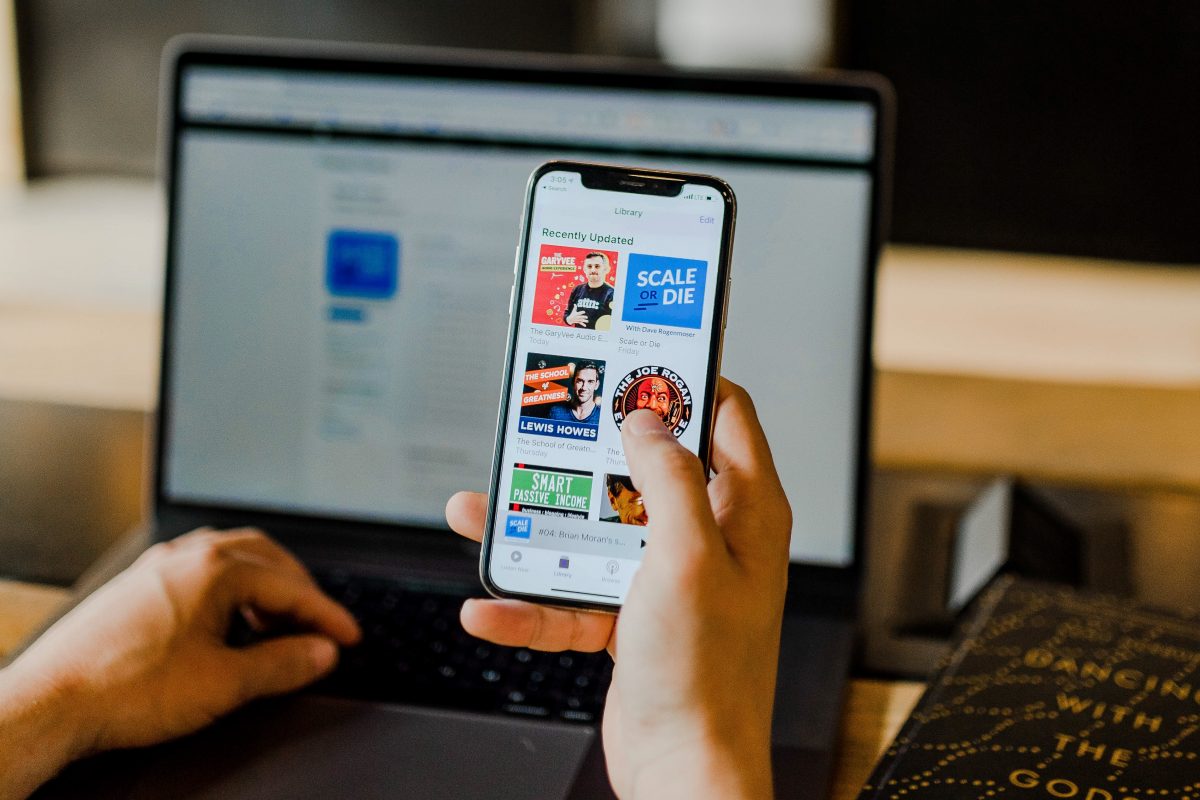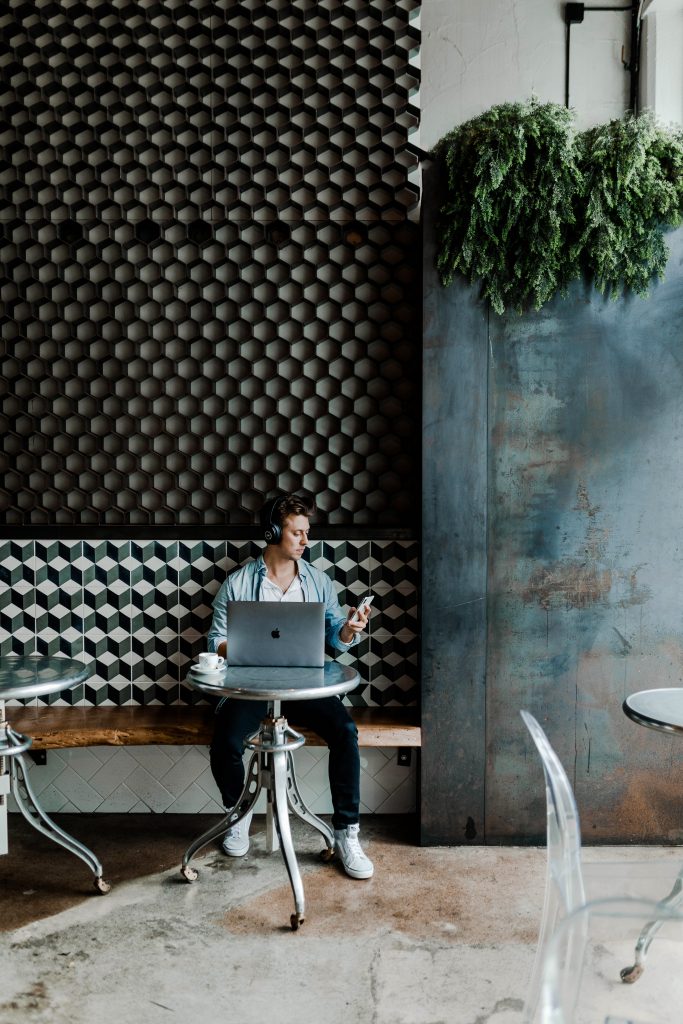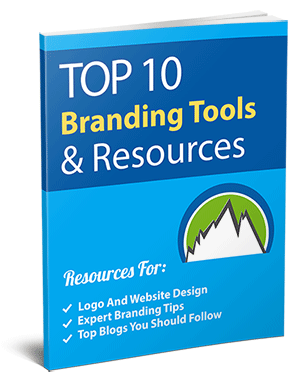4 Uses Of Virtual Reality Technology in Digital Marketing
The term Virtual Reality can easily be explained by defining the words, Virtual and Reality, together. A reality that is not real seems quite an oxymoron but is not! Using the computer software to create a simulated environment that the user believes in as if it’s the “actual” one is the main idea behind introducing the virtual reality technology. Two of the five senses, Sight and Sound, are used to get an experience of a virtually real environment. Works are underway to introduce and use the third sense, Touch. The feeling of Touch will help visually impaired people get an understanding of the world they are surrounded by.
Virtual Reality vs Augmented Reality
Virtual Reality and Augmented Reality are alike in a way and different in many others. The Augmented Reality does not provide you with a whole new experience but adds into what you are already experiencing. Augmented Reality presents the user with an artificial component to experience without having to isolate himself from the real world. A very famous game that got the real hype recently, Pokemon Go, is the best example of an Augmented Reality experience.
In contrast, Virtual Reality is all about creating and presenting a totally artificial environment to the user to experience a situation he wishes to be in. Virtual Reality helps people to get an experience they usually cannot under their typical surroundings. With the aid of this technology, you can explore beaches or mountains sitting on your couch at home or conduct urgent office meetings while being at a resort with your family.
VR in Digital Marketing
We have gathered for you four ways where Virtual Reality Technology development helps you market your business.
Captivating User Experience
The times are moving forward, a new technological product is being introduced with every passing minute. Old marketing techniques are becoming irrelevant or less working in this technologically modernized world. Digital Marketers are now taking the help of Virtual Reality Technology. It helps their potential client, and the user gets the 3-D learning experience of the services offered to them. Create websites that are aesthetic and use new techniques to engage your user.
Building Client Relationships
Giving out a VR application for your product or the services you are delivering helps your clients get connected to you. You need to update these regularly to build successful relationships with your clients. Remember you want the client to reach for you, you should not pursue your client but let him ring you for your services.
Mobile Applications that employ Virtual Reality Technology proves to be helpful in expanding your business. A user uses these applications and gets an in-depth view of what services you are offering and how can he employ those.
Stand Out of The Crowd
Several brands are out there conducting a mass-campaign for their brand awareness utilizing various tactics and technique. Therefore, only new and unique ideas for promoting your business would prove fruitful. Using Virtual Reality technology to market your business would not only help you stand out from the crowd but also create your individuality within your competitors. Check out the Unique out of the box services of the Html Pro Top Digital Agency in NY.
You can help your potential client or the user get the visual analysis of the prototype of the product. It is easy to get feedback and increase the ratings of your brand.
Create Engaging Campaigns
To attract user attention, you need to create aesthetically, pleasing digital marketing campaigns. Virtual Reality can help you with your brand awareness by creating an experience that can help the user get an insight into what you are offering.
Virtual Reality Technology sure has provided humans with the ease and the entertainment together in one. With every tick of the clock, the VR experts are coming up with brand new innovative ideas to implement, and nothing is stopping them down. VR may be another further progress in the technological world, but it is also here to stay for long.